How does Tadpole work?
This guide will make you a Tadpole power user in no time!
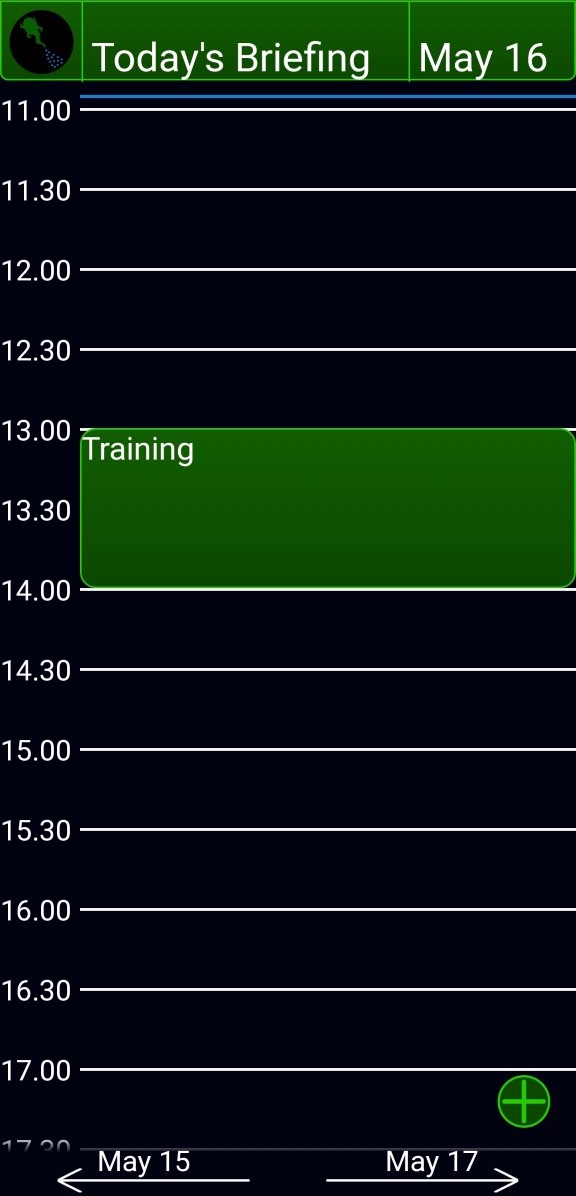
When you first log into to the Tadpole app you will be greeted by today's schedule. Scroll up and down for an overview of your day and tap the arrows to the right or left to move to the next or previous day.
You can explore the rest of the app from here.
How do I get to month and week calendar views?
Simply tap the top bar where it says "Today's Briefing" and it will turn into a menu where you can select which view you would like.
How do I start or reschedule a project?
Simply tap the project and it will turn into a menu where you can select what you would like to do with it.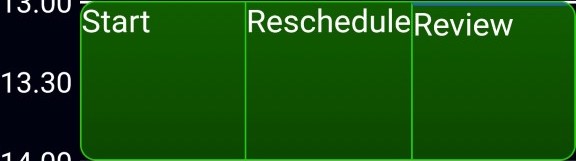
How do I schedule events and add projects?
Simply tap the plus icon in the bottom right and a menu will appear where you can select what you would like to do.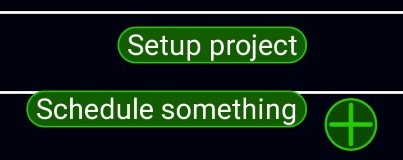
How do I see all my projects?
Simply tap the tadpole icon in the top left and you will be taken to your projects. Read on below for more on that...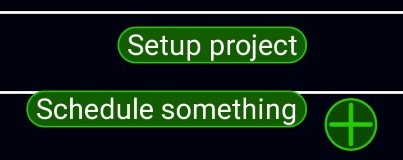
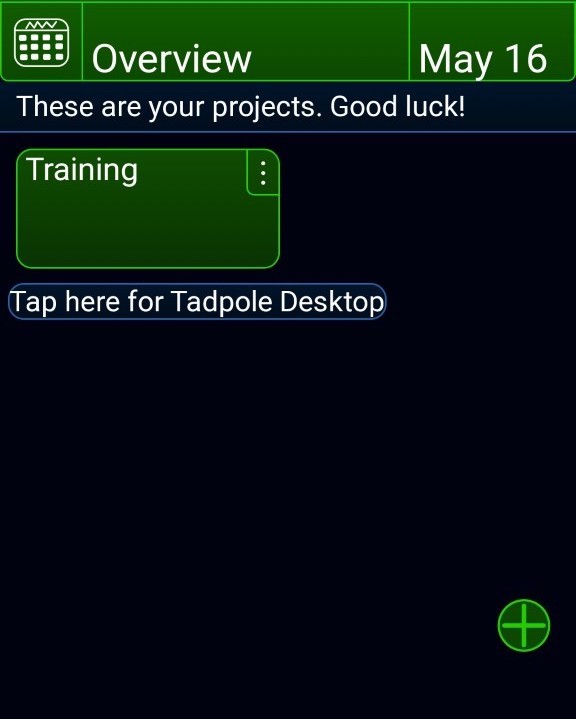
You clicked the Tadpole icon and are now at the projects overview screen. Now you can see everything you are working on.
From this screen you can edit your projects and create new ones.
How do I see a project's children/sub-projects?
Simply tap the project (not the three dots in it) and you will be taken to the project's children. If you want to go back from there, simply tap the projects title in the top bar and you will be taken back.How do I edit a project?
Simply tap the three dots in the project you want to edit and you will be taken the setup screen. Read on below for more on that...What does "Tap here for Tadpole Desktop do"?
The "Tap here for Tadpole Desktop do" button will take you to the Tadpole Desktop where you can easily setup scheduling for projects with many children and access account setting among other things...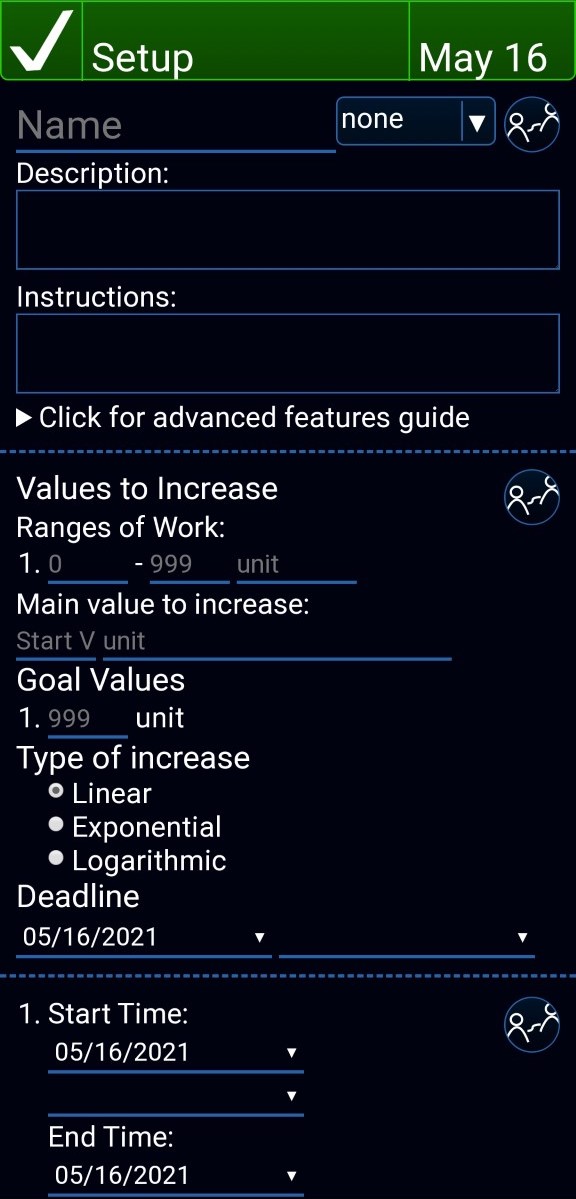
This is Tadpole's project setup. This is where you can create flexible, rule-based projects that help you meet your goals.
Let your imagination flow. What do you need help accomplishing?
How do I access different types of goals?
Just swipe to the sides to explore different goal types.How do I access different types of scheduling?
Just swipe to the sides to explore different scheduling types.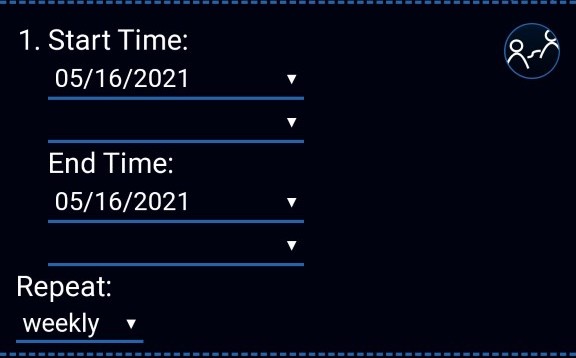
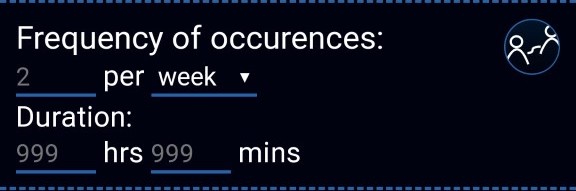

How does the "Occurence percentage" scheduling work?
Projects scheduled by "Occurence percentage" scheduling occur a certain percentage of the times their parent project is scheduled.Tadpole will do its best to schedule your projects according to the percentage you have given. However if the parent project is not long enough to accommodate all your children projects each project may not occur as often as you wish.
Percentage values between 0-100% will be scheduled at most once, 100-200% at most twice etc...
The order value should be which number in the order this project should have among its sibling projects.

How do I share this project with my friends?
Just tap the blue circle icon in the top right of the top section, the goal section or the scheduling section depending on what you would like to share. From there you can add new users, let them make changes to the project (r/w) or allow them to only see and use the project but not edit it (r).How do I add a new goal or scheduling?
Just tap the blue circle icon in the top right of the goal section or the scheduling section depending on what you would like to do. Swipe to the side and tap edit. The text in the top should then say "Sharing for version: unsaved". Tap edit again and create your new goal or scheduling.How do I change which project this project is organized under?
Just tap the blue dropdown menu in the top right and select where you would like this project to be saved.I'm done. How do I save my changes?
Just tap the check mark in the top left. Congratulations!
This is an archived version of the original Tadpole documentation.
